Navigating unfamiliar territory can be stressful, but your GPS navigator shouldn’t add to the anxiety. Modern GPS devices offer incredible flexibility, allowing you to tailor routes to your specific needs and preferences. This guide will walk you through the various ways to customize your routes, transforming your GPS from a simple point A to point B tool into a powerful travel companion.
Why Customize Your Routes?
The default route isn’t always the best route. Pre-programmed routes often prioritize speed and distance, overlooking factors crucial to a pleasant and efficient journey. Customizing your route allows you to:
- Avoid tolls: Save money and time by bypassing toll roads and bridges.
- Stay on preferred roads: Stick to familiar highways, scenic byways, or roads you know are well-maintained.
- Account for traffic: Real-time traffic updates are vital, but sometimes you need more control. A custom route might allow you to proactively detour around known congestion.
- Incorporate specific points of interest: Include stops for gas, food, or sightseeing directly into your route.
- Optimize for fuel efficiency: Choose routes with fewer stops and less stop-and-go traffic to save gas.
- Adapt to road conditions: Avoid unpaved roads or roads known for potholes if your vehicle isn’t suited for them.
- Consider personal preferences: Some drivers prefer winding roads, while others opt for the straightest path. Route customization offers the freedom to choose.
Understanding Your GPS’s Capabilities

The exact methods for customizing your route vary depending on your GPS device and its software. However, most modern devices offer a similar range of customization options. Familiarize yourself with your device’s user manual for specific instructions, but these general steps apply to most systems:
Step-by-Step Route Customization
1. Entering Your Destination
Begin by inputting your starting point and destination as you normally would. Accuracy is crucial here; the more precise your input, the better your GPS can plan your route.
2. Exploring Route Options
Once the initial route is calculated, most GPS systems offer multiple route options. These options might be presented as “Fastest,” “Shortest,” or “Avoid Highways.” Review these options and see if any immediately suit your needs.
3. Adding Waypoints

Waypoints are intermediate points along your route. This is where you can add those crucial stops for gas, food, or sightseeing. Most GPS systems allow you to add multiple waypoints, creating a customized itinerary.
4. Avoiding Specific Roads or Areas
Many GPS systems allow you to actively exclude specific roads, highways, or entire areas from your route. This is invaluable for avoiding tolls, construction zones, or areas you know to be prone to traffic jams. Look for options labeled “Avoid Tolls,” “Avoid Highways,” or “Avoid Ferries,” depending on your device.
5. Utilizing Real-Time Traffic Data
Your GPS likely utilizes real-time traffic data to adjust routes dynamically. This feature can be incredibly useful, but you can often customize how your GPS reacts to traffic updates. Some systems allow you to prioritize speed despite traffic, while others prioritize keeping to your chosen route.
6. Adjusting Route Preferences
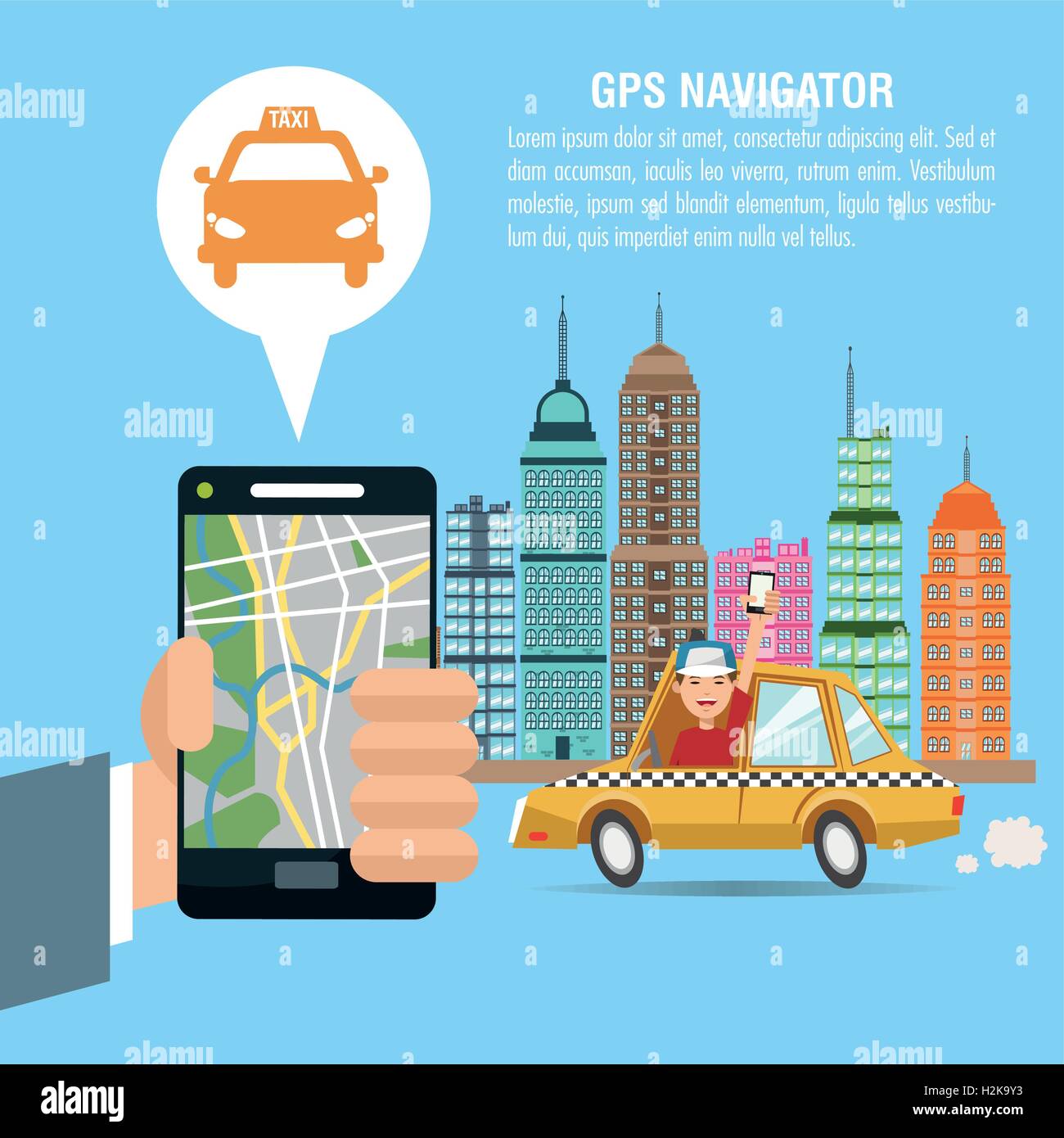
Some GPS systems allow fine-tuning of route preferences. You might be able to specify preferences for road types (e.g., avoiding unpaved roads), limiting route length, or prioritizing specific route characteristics such as scenic views. Explore the settings menu to unlock these advanced options.
7. Saving and Sharing Routes
After crafting the perfect route, save it for future use. Many GPS systems allow you to save frequently used routes, making planning future trips much quicker. Some systems even allow for route sharing, making it easy to share your carefully crafted itinerary with friends or family.
Troubleshooting Common Issues
![]()
Even with the best planning, unforeseen issues can arise. If your GPS is consistently suggesting poor routes, consider these troubleshooting steps:
- Update your maps: Outdated maps can lead to inaccurate route calculations. Ensure your GPS maps are up-to-date.
- Check your GPS settings: Review your settings to make sure all preferences are set correctly.
- Restart your device: A simple restart can resolve minor software glitches.
- Consider alternative GPS apps: If problems persist, explore different navigation apps or devices.
Embracing the Journey
Mastering GPS route customization empowers you to take control of your journeys. By taking the time to fine-tune your routes, you’ll not only reach your destination efficiently but also enjoy a more personalized and enjoyable driving experience. So, explore the settings, experiment with different options, and discover the power of customized navigation.


